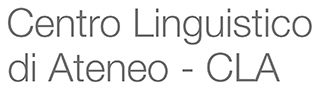Instructions on how to sit an exam at distance
In order to sit an exam online at distance you need:
- desktop or laptop with a webcam and a microphone, and the following softwares operating at the latest version:
* Google Chrome
* Safe Exam Browser (version 3.5.0 for Windows / version 3.3 for macOS) or the latest version that you can download here: https://safeexambrowser.
- GoTest-CLA.seb configuration file: to be downloaded, copied and pasted on your desktop and to be used to do the exam
- broadband internet connection
> to check that your system is fully and perfectly working please click here https://systemtest.globalmeet.com
- smartphone: to be used to connect to the virtual room (Meet, Zoom or the like)
From the technical support page - see below - you can download the right SEB version along with the .seb configuration file.
Technical support page
In the technical support page you can:
- download SEB installation pack for Windows
- download SEB installation pack for macOS
- .seb configuration file to use to sit the official exam (and do the mock test before the official exam)
- fill in an online form if you require further technical assistance in case of unsolvable technical issues
Simulation of the test
- Close any open web page (Safe Exam Browser must be installed on your computer and the GoTest-CLA.seb configuration file must be on your desktop)
- Double click on the .seb configuration file: you will be asked to write an access code (which is: 19876081. You may want to write it on a sheet of paper because once you've opened SEB you wont' be able to use any other program on your computer)
- Enter the access code
- Click on "procedi"
- Enter your UNIMORE username and password
- Click on "log in"
- Read the instructions on how to do the test and test-drive the audio system
- Click on the light blue button "prosegui" at the end of the page
- Click on "inizia test" and you'll do a simulation of the test
N.B. The simulation of the test serves the sole purpose of checking that all the softwares needed are fully installed and are perfectly working.
In case of technical issues please visit the technical support page (see above).
Please notice that you can do a simulation of the test only once.
On the day of the test
- Connect to the virtual room with your smartphone and your UNIMORE account.
- Keep the webcam on and the microphone off.
- The teacher will call each candidate to check who's in. Candidates must activate their mike and respond to the call.
- After the head count, the techer will give instructions along with the access code of the exam which candidates will have to write down on a sheet of paper.
- Everyone will have the GoTest-CLA.seb configuration file on their desktop ready to be operated to sit the exam.
- Throughout the duration of the test, webcams must be on and microphones off. In case a webcam goes off and it's not turned on again promptly the candidate's exam will be invalidated.
- Test-takers can use their own headphones or ear-pods only during the listening part of the test.